
Install utilities on CyberPanel like Webmin, Docker, Portainer and Opening of the Openlitespeed Control Panel
In this comprehensive guide for Install utilities on CyberPanel, we will install additional tools and utilities to get the most out of your server. To manage CyberPanel more professionally, we will start with one of the most important server management tools, Webmin. Then, we will set up Docker and Portainer, followed by opening and configuring the Openlitespeed control panel.
This article is a continuation of an earlier article that you can find here How to install Cyberpanel with OpenLiteSpeed on Ubuntu and basic Configuration. You should read it first before reading this article.
Table of Contents
Step 1: Install Webmin on CyberPanel
Download and Install Webmin
Open your terminal and run:
sudo curl -o setup-repos.sh https://raw.githubusercontent.com/webmin/webmin/master/setup-repos.sh
sudo sh setup-repos.shWhen prompted, press Y to download the Webmin package.
Next, install Webmin:
sudo apt-get install webmin --install-recommendsAgain, press Y to proceed with the installation.
Access Webmin
Open your browser and navigate to
https://<ServerIP>:10000Log in using your server root credentials.
Secure Webmin Connection
Obtain SSL Certificate Paths
Save the path to the fullchain file:
/etc/letsencrypt/live/<Sub.Domain.com>/fullchain.pemSave the path to the privkey file:
/etc/letsencrypt/live/<Sub.Domain.com>/privkey.pemConfigure SSL in Webmin
- Go to
Webmin > Webmin Configuration > SSL Encryption > SSL Settings. - Enter the path to your private key file in “Private key file” and the fullchain file in “Certificate file”.
- Press the
Savebutton.
Enforce SSL with HSTS
- Open
https://<Sub.Domain.com>:10000in your browser. - Navigate to
Webmin > Webmin Configuration > SSL Encryption > SSL Settings. - Change “Enforce SSL with HSTS header” to
yes.
Step 2: Set Up Openlitespeed Control Panel
Create Admin User
Navigate to the directory:
cd /usr/local/lsws/admin/miscRun the admin password script:
sudo ./admpass.shCreate a UserName and a complex Password.
Access Openlitespeed Control Panel
- Open your browser and go to
https://<Sub.Domain.com>:7080. - Enter the
UserNameandPasswordyou created.
Adjust SSL Certificate Paths in Openlitespeed
- Go to
WebAdmin Settings > Listeners > Summary. - Click on
adminListener. - Under
SSL, edit the following:- Private Key File:
/etc/letsencrypt/live/<Sub.Domain.com>/privkey.pem - Certificate File:
/etc/letsencrypt/live/<Sub.Domain.com>/fullchain.pem - Chained Certificate:
yes - Click
Save.
- Private Key File:
Update SSL Protocol Settings
- Set
Protocol VersiontoTLS v1.2andTLS v1.3. - Enable
ECDH Key Exchange. - Click
Save.
Adjust Security and Features
- Enable
SSL Renegotiation Protection. - Enable
Session Cache. - Set
ALPNtoSPDY/2,SPDY/3,HTTP/2, andHTTP/3. - Click
Save.
Perform Graceful Restart
- Click the top right green button
Graceful Restart. - Click
Go.
Step 3: Install Docker on CyberPanel
Install Docker
- Go to the CyberPanel control panel at
https://<Sub.Domain.com>:8090. - Navigate to
Server > Docker Manager > Manage images. - Click on the
Install Dockerbutton.
Step 4: Install Portainer
Run Portainer Container
Use the following command to set up Portainer:
sudo docker run -d -p 9443:9443 -p 8000:8000 \
--name portainer --restart always \
-v /var/run/docker.sock:/var/run/docker.sock \
-v portainer_data:/data \
-v /etc/letsencrypt/live/<Sub.Domain.com>:/certs/live/<Sub.Domain.com>:ro \
-v /etc/letsencrypt/archive/<Sub.Domain.com>:/certs/archive/<Sub.Domain.com>:ro \
portainer/portainer-ce:latest \
--sslcert /certs/live/<Sub.Domain.com>/fullchain.pem \
--sslkey /certs/live/<Sub.Domain.com>/privkey.pemAccess Portainer
- Open your browser and navigate to
https://<Sub.Domain.com>:9443. - Create a
UserNameand a complexPassword. - Click the
Create userbutton. - Click
Get Started. - Select
localenvironments.
Conclusion
Congratulations! You have successfully install utilities and configured Webmin, Docker, and Portainer on CyberPanel, and adjusted the Openlitespeed control panel for optimal performance and security. This setup will significantly enhance your server management capabilities, providing you with a powerful and flexible environment to administer your server infrastructure.
In order to read the following explanation of this series, you can click on the following link How to Install WordPress with LiteSpeed Cache on CyberPanel and Create Packages, Users, and Websites
More:
- How install MeshCentral on CyberPanel for your own remote desktop server
- How to install Pterodactyl on CyberPanel to run your own Minecraft server
- How to Install WordPress on CyberPanel with LiteSpeed Cache and Create Packages, Users, and Websites
- How to install Cyberpanel with OpenLiteSpeed on Ubuntu and basic Configuration
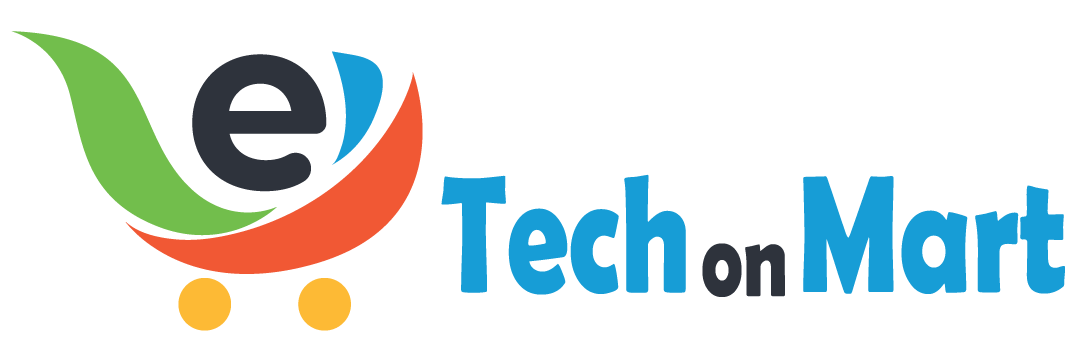

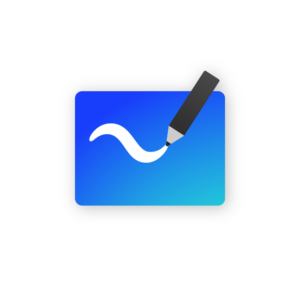

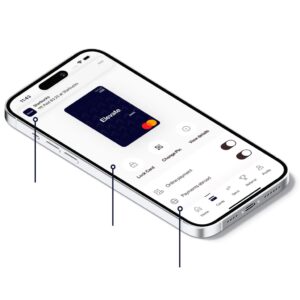


Leave a Reply
You must be logged in to post a comment.