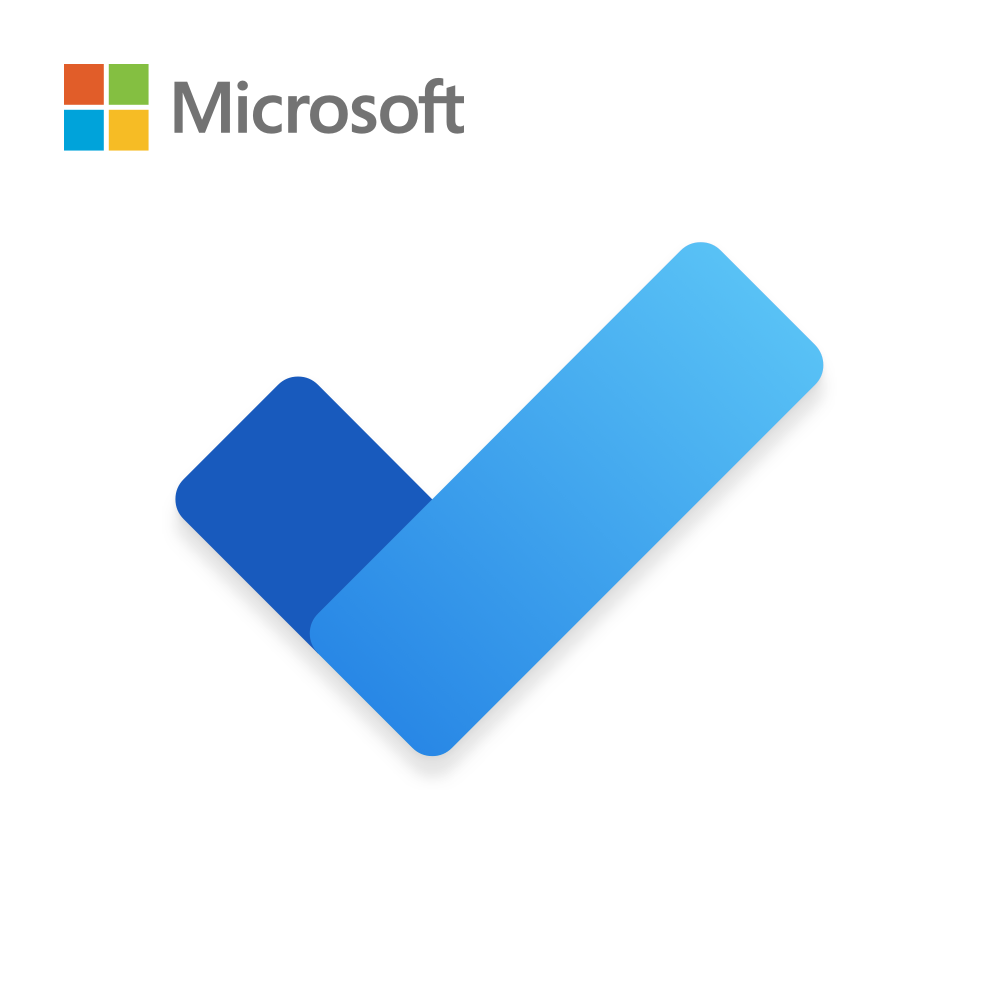
Optimize Tasks with Microsoft 365 To Do Tool
Are you struggling to stay organized and manage your tasks effectively? Do you find yourself overwhelmed with the never-ending to-do list? Look no further. Microsoft 365 To Do is here to revolutionize your task management and boost your productivity.
Microsoft 365 To Do is a powerful productivity tool that equips you with the capabilities to streamline your tasks and maximize your efficiency. Gone are the days of scattered task lists and missed deadlines. With Microsoft 365 To Do, you can easily centralize and organize all your tasks, making it easier than ever to prioritize your work and accomplish more in less time.
But how exactly does Microsoft 365 To Do help you optimize your tasks? Let’s delve into the details and uncover the secrets behind this remarkable tool.
Table of contents
Key Takeaways:
- Microsoft 365 To Do is a powerful productivity tool that enhances task management.
- It provides a user-friendly interface to simplify task organization and prioritize work efficiently.
- Integration with Microsoft Teams enables seamless collaboration on team tasks.
- Syncing emails and Planner assignments ensures important tasks are not overlooked.
- Creating and organizing tasks in Outlook further enhances task management and productivity.
Manage Tasks in Microsoft Teams
Microsoft 365 To Do offers a seamless integration with Microsoft Teams, making task management a breeze for individuals and teams alike. With the “Tasks” feature in Microsoft Teams, users can effortlessly consolidate their individual tasks from Microsoft To Do and team tasks from Planner in one central location.
This powerful collaboration tool enables users to efficiently plan, manage, and execute tasks in real-time, providing a clear and organized workflow. Whether you’re working with a small team or a large organization, managing team tasks has never been easier.
The integration of Microsoft 365 To Do with Microsoft Teams allows for easy access and visibility, ensuring that team members stay aligned and on track. By bringing together individual and team tasks, teams can enhance their productivity and streamline their collaborative efforts.
Key Benefits of Managing Tasks in Microsoft Teams:
- Streamlined Communication: With all tasks accessible within Microsoft Teams, team members can easily communicate and provide updates on task progress, ensuring effective collaboration.
- Real-time Visibility: Stay informed about the status of team tasks, easily track progress, and identify potential bottlenecks.
- Centralized Planning: Plan and assign tasks to team members directly within Microsoft Teams, eliminating the need for multiple platforms and promoting efficient task management.
- Effortless Collaboration: Collaborate with team members in real-time, discuss task details, and share important files, fostering a collaborative work environment.
By leveraging the power of Microsoft 365 To Do and Microsoft Teams, teams can effectively manage their tasks, boost productivity, and drive success in their projects. Experience the benefits of this seamless integration and take your task management to the next level.
Sync Emails and Planner Assignments with Microsoft 365 To Do
Microsoft 365 To Do offers a seamless solution for task creation, allowing users to sync emails and Planner assignments to streamline their workload. With the ability to flag emails in Outlook for the web, important messages can be converted into tasks within Microsoft To Do, ensuring that no important information gets overlooked. These tasks can then be managed alongside other to-dos, utilizing features such as due dates, reminders, and My Day selections.
“With Microsoft 365 To Do, you can seamlessly integrate your flagged emails into your task management system. It’s a game-changer for staying organized and ensuring nothing falls through the cracks.”
Furthermore, Microsoft To Do allows for the automatic synchronization of tasks assigned in Planner. This means that any assignments received via Planner will appear in the “Assigned to you” list within Microsoft To Do. By centralizing all their individual tasks in one app, users can easily stay on top of deadlines and prioritize their workload effectively.
Whether it’s managing flagged emails or staying on track with Planner assignments, Microsoft 365 To Do simplifies task management by bringing all essential information into a single, user-friendly interface. Say goodbye to scattered to-do lists and hello to a more organized and efficient way of working.

Stay Organized, Boost Productivity
With the ability to sync emails and Planner assignments, Microsoft 365 To Do empowers users to stay organized and increase productivity. By leveraging these convenient features, individuals can ensure that no task goes unnoticed and that they can efficiently manage their workload in one consolidated platform.
So why wait? Try Microsoft 365 To Do today and experience the benefits of seamless task management across your various work channels.
Create and Organize Tasks in Outlook with Microsoft 365 To Do
Microsoft 365 To Do is seamlessly integrated with Outlook, allowing users to effortlessly create and organize tasks within the application itself. By leveraging this integration, users can consolidate their tasks and streamline their productivity workflow.
With the task list feature in Outlook, you can easily create to-do lists to keep track of your tasks. Simply add tasks, set start and due dates, assign task statuses, and prioritize your workload. This intuitive interface makes it easy to manage your tasks, ensuring nothing falls through the cracks.
But that’s not all. Microsoft 365 To Do offers smart list functionality, allowing you to organize your tasks based on different criteria. Group your tasks by category or priority, and gain a visual representation of what needs to be done. This level of organization helps you stay focused and accomplish tasks more efficiently.
Additionally, the seamless integration of Microsoft 365 To Do with Outlook means that you can centralize your task management and communication. Stay on top of your emails and prioritize your tasks in one place, eliminating the need to switch between applications. This integration enables a smooth workflow, ensuring that you can effectively manage your priorities and accomplish tasks on time.
In summary, Microsoft 365 To Do’s integration with Outlook provides a seamless task management experience. The ability to create and organize tasks within Outlook simplifies the process, while the smart list feature enhances task organization. With this integration, you can streamline your productivity and stay organized, ensuring that you never miss a beat.
Increase Productivity with Outlook’s Task Management Features
Outlook’s task management features provide a range of tools to enhance productivity and keep tasks organized. By leveraging these features in Microsoft 365 To Do, users can optimize their task management processes and accomplish more in less time.
One of the key features is the ability to attach files to tasks. This allows users to consolidate all relevant information in one place, eliminating the need to search for attachments in emails or scattered folders. Whether it’s documents, spreadsheets, or images, having everything readily accessible maximizes efficiency and keeps tasks moving forward.
By sharing task lists with colleagues, teams can collaborate effectively and ensure everyone is aligned on priorities and deadlines. This fosters seamless teamwork and boosts overall productivity, as individuals can easily stay informed about progress and contribute to the completion of shared tasks.
“The ability to categorize tasks is another key feature of Outlook’s task management. By visually organizing tasks into categories, users can easily prioritize their work and focus on completing higher-priority tasks first. This not only helps individuals save time but also enables them to maintain a clear overview of their workload.”
– Emily Johnson, Productivity Expert
Setting reminders is crucial to staying on top of tasks and ensuring nothing falls through the cracks. Outlook’s task management features allow users to set reminders for specific tasks, ensuring they receive timely notifications and can take appropriate action. It’s like having a personal assistant to keep you on track throughout the day.
Improved task management at a glance:
- Easily attach files to tasks for consolidated information
- Share task lists with colleagues for effective collaboration
- Categorize tasks for visual prioritization and organization
- Set reminders to stay on top of tasks and meet deadlines
The combination of these features empowers individuals to enhance their organizational skills and achieve higher levels of productivity. By streamlining task management and providing the necessary tools for effective collaboration and organization, Microsoft 365 To Do becomes an invaluable asset in optimizing workflows and driving productivity.
Next in Section 6, we’ll conclude the article by summarizing the key points and highlighting the benefits of Microsoft 365 To Do as a comprehensive task management and productivity tool.
Conclusion
Microsoft 365 To Do, an integral part of the Microsoft productivity suite, is a versatile task management tool that helps users optimize their tasks and boost productivity. With seamless integration with Microsoft Teams and Outlook, it offers a streamlined approach to managing both individual and team tasks effectively.
By syncing emails and Planner assignments, users can stay organized and ensure that important tasks are not forgotten. The ability to create and organize tasks in Outlook provides a convenient way to prioritize and categorize tasks, while increasing productivity through various task management features.
With Microsoft 365 To Do, individuals can experience the benefits of a work organizer that simplifies task management, enhances collaboration, and allows for efficient task prioritization. As a powerful productivity tool, it empowers users to stay on top of their tasks, accomplish more in less time, and optimize their overall workflow. Start using Microsoft 365 To Do today and unlock the full potential of your task management system.
FAQ
Microsoft 365 To Do is a powerful productivity tool designed for task management and improving overall productivity.
With Tasks in Microsoft Teams, users can bring together their individual tasks from Microsoft To Do and team tasks from Planner, all in one place, simplifying task management and providing real-time visibility across all frontline locations.
Yes, you can flag emails in Outlook for the web and convert them into tasks in Microsoft To Do, ensuring that important emails are not forgotten. Additionally, tasks assigned in Planner can be automatically synced to the “Assigned to you” list in Microsoft To Do, allowing for efficient management of all your individual tasks in one app.
You can utilize the task list in Outlook to create to-do lists, set start and due dates, assign task statuses, and prioritize tasks. Tasks can be organized using smart lists and categorized to provide a visual representation of what needs to be done.
Outlook’s task management features allow users to attach files to tasks for easy access to all relevant information, share task lists with colleagues to collaborate effectively, set reminders to stay on top of tasks, and review the task list regularly to ensure completion, enhancing organizational skills and productivity.
Yes, Microsoft 365 To Do is a versatile task management tool that is seamlessly integrated with Microsoft Teams and Outlook, making it a valuable addition to the Microsoft productivity suite.
More:
- Microsoft 365 Loop: Collaborate with Ease
- Mastering Presentations with Microsoft 365 Sway
- Maximize Efficiency with Microsoft 365 Power Apps
- Explore Microsoft 365 Power Pages Features
- Maximize Productivity with Microsoft 365 Planner
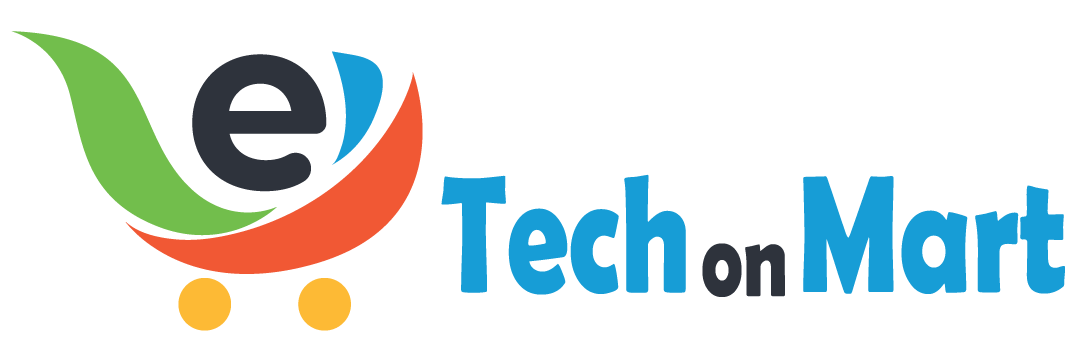
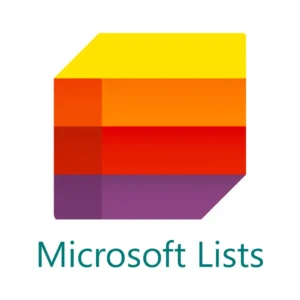

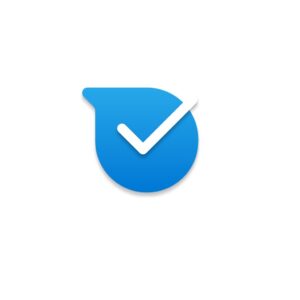


Leave a Reply
You must be logged in to post a comment.