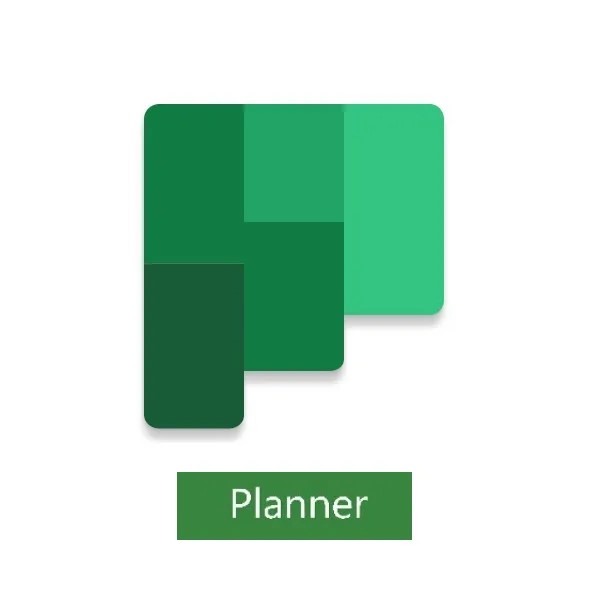
Maximize Productivity with Microsoft 365 Planner
Are you looking for a game-changing tool to boost productivity in your workplace? Look no further than Microsoft 365 Planner. This powerful project management and task organization tool can significantly improve efficiency and collaboration within your team. But how exactly does Microsoft 365 Planner work, and how can you make the most of its features? Let’s dive in and discover how to maximize productivity with Microsoft 365 Planner!
Table of contents
Key Takeaways:
- Microsoft 365 Planner is a powerful project management and task organization tool.
- It simplifies collaboration and improves efficiency in the workplace.
- Microsoft 365 Planner seamlessly integrates with Office 365 and Microsoft Teams.
- Effective utilization of features like task organization, time management, and cloud integration can enhance productivity.
- By leveraging Microsoft 365 Planner, businesses can streamline project workflows and elevate overall productivity.
How to Use Microsoft Planner for Project Management
Microsoft Planner is a versatile and user-friendly project management tool that offers a cost-effective alternative to complex software like Microsoft Project. With its robust features for task assignment, progress tracking, and task management, Microsoft Planner empowers teams to collaborate efficiently and manage projects effectively.
One of the key features of Microsoft Planner is the ability to create and assign tasks with ease. Teams can quickly generate tasks, set due dates, and assign them to specific team members, ensuring clarity and accountability. This simplifies the delegation process and ensures that everyone knows what tasks they need to complete.
Tracking progress is essential for project management, and Microsoft Planner provides a straightforward solution. Teams can update the status of their tasks, indicate completion percentages, and add comments to keep everyone informed about each task’s progress. This real-time visibility enables project managers and team members to identify bottlenecks, address issues promptly, and make informed decisions to keep the project on track.
In addition to task assignment and progress tracking, Microsoft Planner offers comprehensive task management capabilities. Users can create checklists within tasks to break them down into manageable subtasks. This allows teams to stay organized and track progress at a granular level. Set reminders and due dates to ensure timely completion and minimize delays.
Microsoft Planner prioritizes collaboration by enabling team members to communicate seamlessly within the platform. Users can attach files, share relevant documents, and provide context for tasks, fostering effective communication and information sharing. This integration of task management and communication within a single tool simplifies collaboration and eliminates the need for switching between multiple applications.
Microsoft Planner is a game-changer for project management. Its intuitive interface, combined with powerful features for task assignment, progress tracking, and task management, makes it an invaluable tool for teams across different industries.
By leveraging Microsoft Planner’s capabilities, teams can streamline their project management processes, save time, and improve overall productivity. Its seamless integration with other Office 365 tools further enhances its functionality and provides a cohesive experience for users.
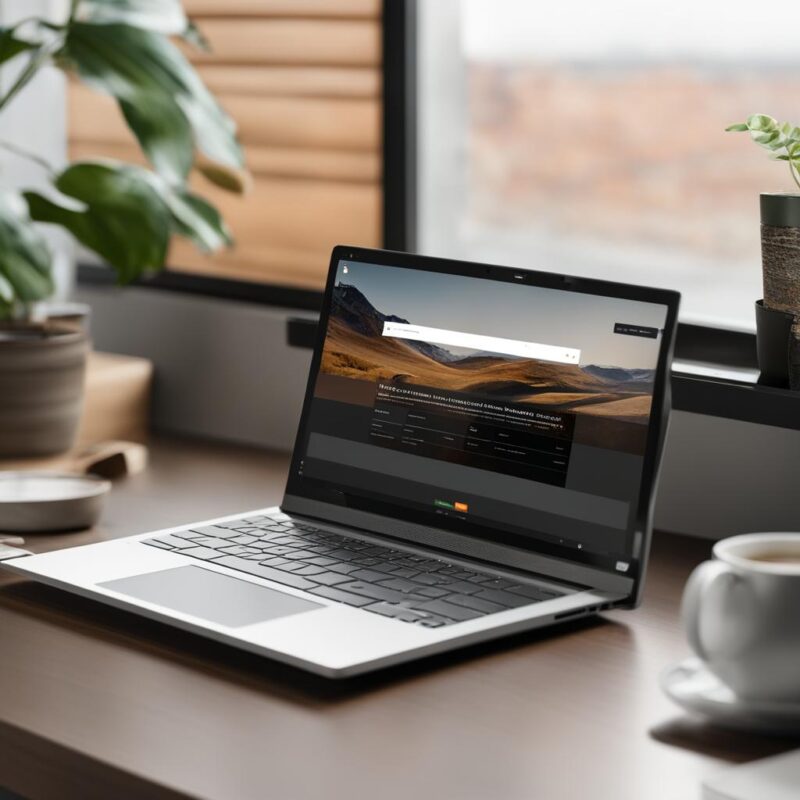
Key Benefits of Microsoft Planner for Project Management:
- Simplified task assignment and delegation process
- Real-time progress tracking and visibility
- Efficient task management with checklists and reminders
- Seamless collaboration and communication within the platform
With Microsoft Planner, organizations can embrace a comprehensive and user-friendly project management solution that enhances productivity and enables successful project execution.
How to Use Microsoft Planner in Microsoft Teams
Microsoft Planner seamlessly integrates with Microsoft Teams, providing an enhanced platform for team collaboration and productivity. Within the Microsoft Teams interface, users can create a dedicated Planner tab that allows easy access and management of plans and tasks. This integration streamlines project management by enabling team members to stay organized, share files, and communicate within a single platform.
With Microsoft Planner in Microsoft Teams, teams can:
- Create and assign tasks
- Track task progress
- Set reminders and due dates
- Share files and collaborate in real-time
This integration brings together the power of Microsoft Planner’s task management capabilities and the collaborative features of Microsoft Teams. Teams can efficiently manage their projects, streamline workflows, and boost productivity, all within the familiar Microsoft Teams environment.
Benefits of Using Microsoft Planner in Microsoft Teams
By leveraging Microsoft Planner in Microsoft Teams, teams can experience a range of benefits:
- Simplified workflow: The integration eliminates the need to switch between different applications, allowing team members to perform all their project-related tasks in one place.
- Real-time collaboration: Teams can share files, have discussions, and make updates in real-time, facilitating seamless collaboration and efficient project management.
- Centralized communication: With Microsoft Teams chat and video call functionalities, team members can easily communicate, share updates, and resolve issues, ensuring effective team collaboration.
- Access to all project resources: By accessing Planner within Microsoft Teams, team members have immediate access to all project plans, tasks, files, and relevant information, enabling quick decision-making and streamlined execution.
Integrating Microsoft Planner in Microsoft Teams empowers teams to work together efficiently, enhancing productivity and achieving successful project outcomes.
| Features | Benefits |
|---|---|
| Seamless integration with Microsoft Teams | Eliminates the need for separate project management software, simplifying the workflow and increasing efficiency. |
| Centralized project management | Enhances collaboration and communication by providing a single platform for task management, file sharing, and team discussions. |
| Real-time updates and notifications | Keeps team members informed and up-to-date on task progress, project updates, and important deadlines. |
| Easy access to project resources | Enables team members to quickly access all project-related documents, files, and tasks, ensuring efficient execution and decision-making. |
How to Use Microsoft Planner Effectively
To maximize the benefits of Microsoft Planner and optimize your task management and organization, consider implementing the following strategies and leveraging key features:
1. Organize tasks into buckets: Start by grouping related tasks into distinct buckets. This categorization allows for better organization and easier navigation within your plans.
2. Create specific assignments or cards: Within each bucket, create individual assignments or cards for each task. This level of granularity enables you to break down complex projects into manageable components.
3. Utilize the calendar feature: Take advantage of the built-in calendar feature in Microsoft Planner to schedule tasks and assign due dates. This functionality enhances time management and ensures timely completion of tasks.
4. Track task progress with checklists: Utilize the checklist functionality to stay on top of task progress. Create checklists for each assignment to track completed sub-tasks and monitor overall progress.
5. Prioritize and group projects: To streamline your workflow, use color-coded labels to categorize tasks. This visual aid allows you to quickly prioritize important projects and group related tasks together.
6. Get a visual overview with grouping: Grouping tasks based on due dates or progress provides a visual overview of upcoming projects and their status. This feature aids in prioritization and ensures efficient allocation of resources.
7. Monitor project progress with charts and graphs: Leverage the charts and graphs offered by Microsoft Planner to track project progress. These visual representations provide valuable insights into the overall status and enable effective decision-making.
By implementing these strategies and utilizing the features offered by Microsoft Planner, you can enhance task organization, streamline time management, and improve overall productivity.
“By implementing these strategies and utilizing the features offered by Microsoft Planner, you can enhance task organization, streamline time management, and improve overall productivity.”
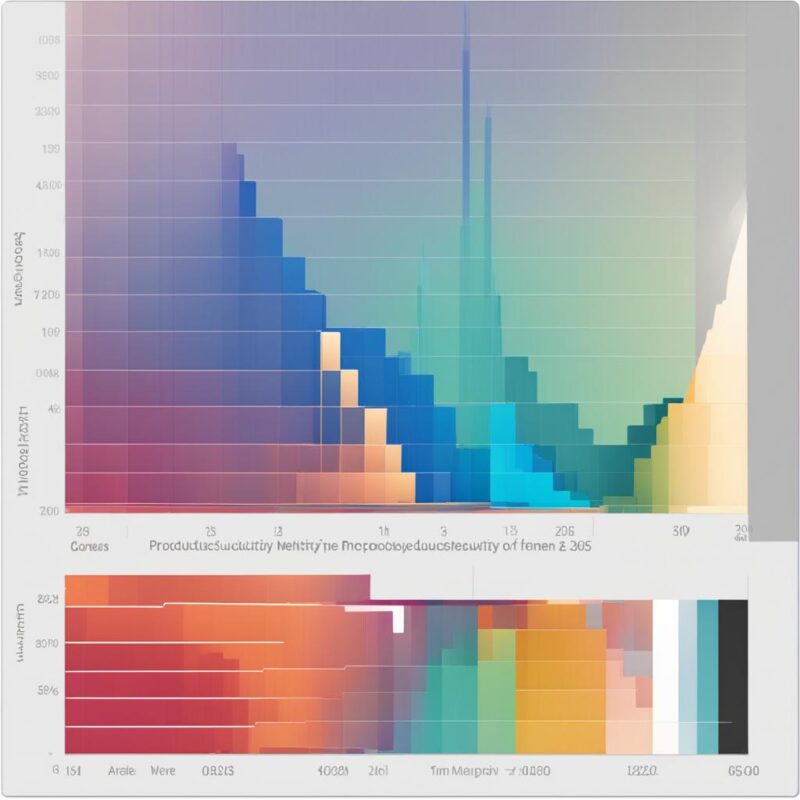
Making the Most of Microsoft Planner
With the ability to organize tasks into buckets, utilize checklists, and track progress with charts and graphs, Microsoft Planner facilitates effective task management. The calendar feature and color-coded labels enhance time management and prioritization, while the option to group projects provides a visual overview for efficient resource allocation. By leveraging these features, users can optimize their workflow and achieve enhanced productivity. Microsoft Planner’s user-friendly interface and wide range of functionalities make it an ideal tool for individuals and teams looking to streamline their task organization and time management.
Microsoft Planner Integration With Office 365
Microsoft Planner seamlessly integrates with Office 365, providing businesses with a powerful collaboration and productivity boost. This integration allows for easy project access and sharing within specific groups, fostering a cohesive workflow and enhancing team collaboration.
“The integration between Microsoft Planner and Office 365 has transformed the way our team works. We can now seamlessly manage projects, assign tasks, and collaborate in real-time, all within a single platform.”
This combination harnesses the capabilities of Microsoft Planner and Office 365, offering teams a comprehensive suite of tools to streamline project management. Through Office 365 integration, users can leverage features such as calendar integration and reminders, helping them stay focused and on track.
By consolidating project-related activities within Office 365, employees can overcome resistance to new tools and achieve greater efficiency. With an integrated approach, teams can access all relevant project information, files, and conversations in one central location.
This seamless integration enhances collaboration among team members, eliminates the need for multiple platforms or software, and ultimately drives productivity and efficiency throughout the organization.
Benefits of Microsoft Planner Integration with Office 365
There are numerous benefits to integrating Microsoft Planner with Office 365:
- Streamlined project access and sharing within specific groups
- Effortless synchronization of tasks, files, and conversations in one platform
- Enhanced collaboration and communication between team members
- Seamless integration with Office 365’s calendar and reminder features
- Elimination of silos and duplication of efforts
- Improved workflow efficiency and project coordination
Example Use Case: Marketing Campaign Management
Let’s consider a marketing team planning a new campaign. By integrating Microsoft Planner with Office 365, the team can:
- Create a new project plan in Microsoft Planner, outlining campaign goals, tasks, and milestones
- Assign specific tasks to team members and set deadlines
- Collaborate and share files within the project plan, keeping all campaign-related assets in one place
- Track task progress and update status in real-time
- Utilize Office 365’s calendar and reminder features to stay on top of time-sensitive campaign activities
- Keep stakeholders informed with comprehensive project updates and reports, ensuring transparency and accountability
By integrating Microsoft Planner with Office 365, the marketing team experiences a streamlined workflow, improved communication, and increased productivity, resulting in the successful execution of the marketing campaign.
Overall, Microsoft Planner’s integration with Office 365 provides businesses with a comprehensive platform for collaboration, enhancing productivity and efficiency across teams. By taking advantage of this seamless integration, organizations can streamline project management, foster better teamwork, and achieve successful outcomes.
Connect To The Cloud with Microsoft Planner
Microsoft Planner offers seamless integration with the cloud, allowing users to upload and access files from various sources. Whether it’s files from desktop computers, documents stored in OneDrive, or external file attachments through URL links, Microsoft Planner ensures that team members have quick and easy access to all vital information related to their projects.
This cloud integration eliminates silos and promotes seamless collaboration. Team members can access documents, spreadsheets, and other relevant files in real-time, without the need to email attachments or worry about version control. This not only saves time but also fosters a more efficient and productive working environment.
By taking advantage of Microsoft Planner’s cloud integration, businesses can streamline project management and improve collaboration. Team members can work together on shared documents, provide feedback in real-time, and track changes effortlessly. The ability to centralize files in the cloud ensures that everyone is on the same page, promoting transparency and avoiding confusion.
Enhancing Collaboration with Cloud Integration
One of the key benefits of Microsoft Planner’s cloud integration is the enhanced collaboration it enables. With files stored in the cloud, team members can work together in real-time, making edits, leaving comments, and discussing tasks directly within the Planner interface. This eliminates the need for back-and-forth communication through email or other external platforms.
Furthermore, when changes are made to a file, all team members have instant access to the updated version. This ensures that everyone is working with the most up-to-date information, reducing the risk of errors or miscommunication due to outdated documents.
Microsoft Planner’s cloud integration allows for seamless collaboration, enabling team members to work together in real-time on shared files without the hassle of email attachments or version control issues.
Efficiency and Accessibility with Cloud Integration
The cloud integration in Microsoft Planner also improves efficiency and accessibility. Team members can access their files from any device with an internet connection, whether it’s a desktop, laptop, tablet, or smartphone. This flexibility allows for remote work, on-the-go access, and the ability to stay productive even when away from the office.
Additionally, with files stored in the cloud, team members don’t have to worry about losing their work due to computer malfunctions or lost devices. All their files are securely stored on the cloud, ensuring that important data is backed up and easily accessible whenever needed.
Microsoft Planner’s cloud integration provides flexibility and accessibility, allowing team members to access files from any device and ensuring that important data is securely stored in the cloud.
Visualizing Progress and Collaboration with Charts
Microsoft Planner also offers a visual way to track progress and collaboration through charts and graphs. With the cloud integration, teams can generate charts that showcase project milestones, task completion rates, and overall progress. These visual representations provide a clear overview of the project’s status and enable teams to identify areas that require attention or additional resources.
Charts and graphs can also be used to analyze the collaboration patterns within a team. By visualizing the volume of file attachments, comments, or updated files, teams can gain insights into their collaboration dynamics and identify ways to improve efficiency and communication.
Microsoft Planner’s cloud integration allows teams to generate charts and graphs that provide a visual representation of project progress and collaboration patterns, empowering teams to make data-driven decisions and optimize their workflows.
By connecting to the cloud through Microsoft Planner, businesses can harness the power of seamless collaboration, efficient file management, and enhanced accessibility. Whether it’s working together on shared documents, accessing files from any device, or visualizing progress with charts, the cloud integration in Microsoft Planner empowers teams to collaborate effectively, increase efficiency, and streamline their project management processes.
Conclusion
Microsoft 365 Planner is an invaluable tool for enhancing productivity, project management, task management, and collaboration in the workplace. By leveraging its features and strategies outlined in this article, businesses can optimize task management practices, streamline project workflows, and improve overall productivity.
The user-friendly interface of Microsoft 365 Planner makes it easy for team members to organize tasks, track progress, and communicate effectively. With seamless integration with other Microsoft applications, such as Microsoft Teams and Office 365, it ensures a cohesive and efficient workflow for teams.
In addition, Microsoft 365 Planner’s cloud connectivity enables easy access to files and promotes seamless collaboration across team members. The ability to upload and access files from various sources ensures that vital information is readily available to all, fostering effective collaboration.
By adopting Microsoft 365 Planner, businesses can elevate their productivity and efficiency. It is a powerful tool that empowers teams to work together effectively, manage projects efficiently, and achieve desired outcomes. Embrace the power of Microsoft 365 Planner and unlock the full potential of your team.
FAQ
Microsoft 365 Planner is a powerful tool within the Office 365 suite that allows users to organize tasks, files, and conversations within an Office 365 group or team.
Microsoft Planner includes project management features such as progress tracking, task assignment, and task management, making it an effective tool for managing projects.
Yes, Microsoft Planner can be seamlessly integrated into Microsoft Teams, enhancing team collaboration and productivity.
Users can utilize strategies such as organizing tasks into buckets, using the calendar feature for scheduling and due dates, utilizing checklists for task progress tracking, and categorizing tasks with color-coded labels.
Yes, Microsoft Planner seamlessly integrates with Office 365, enabling easy project access, sharing within groups, and utilizing Office 365’s calendar and reminder features.
Microsoft Planner allows for file uploads and access from various sources such as desktop computers, OneDrive, or URL links, enabling seamless collaboration and file sharing.
More:
- Microsoft 365 Kaizala: Streamline Teamwork & Chat
- Streamline Work with Microsoft 365 OneDrive
- Microsoft 365 Forms: Streamline Data Collection
- Master Collaboration with Microsoft 365 Whiteboard
- Unlock Productivity with Microsoft 365 OneNote
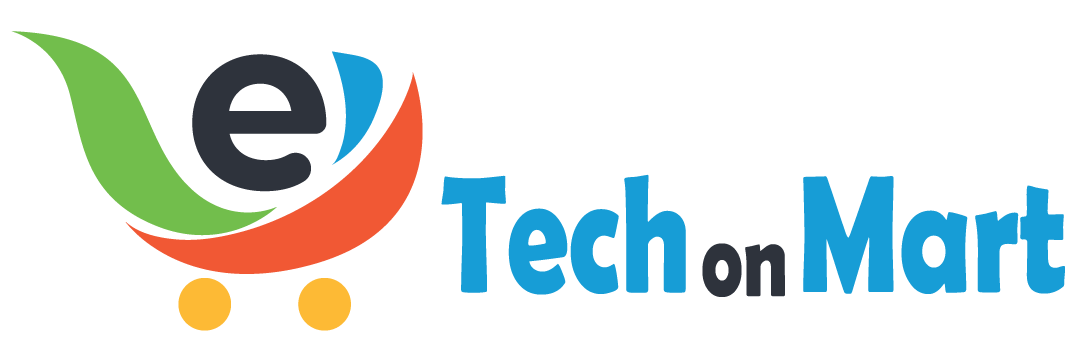
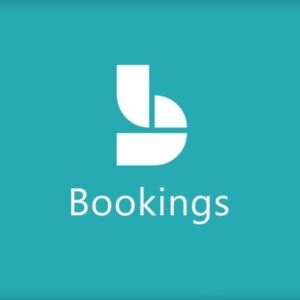

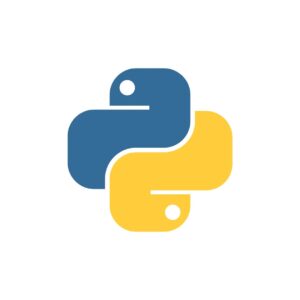


Leave a Reply
You must be logged in to post a comment.