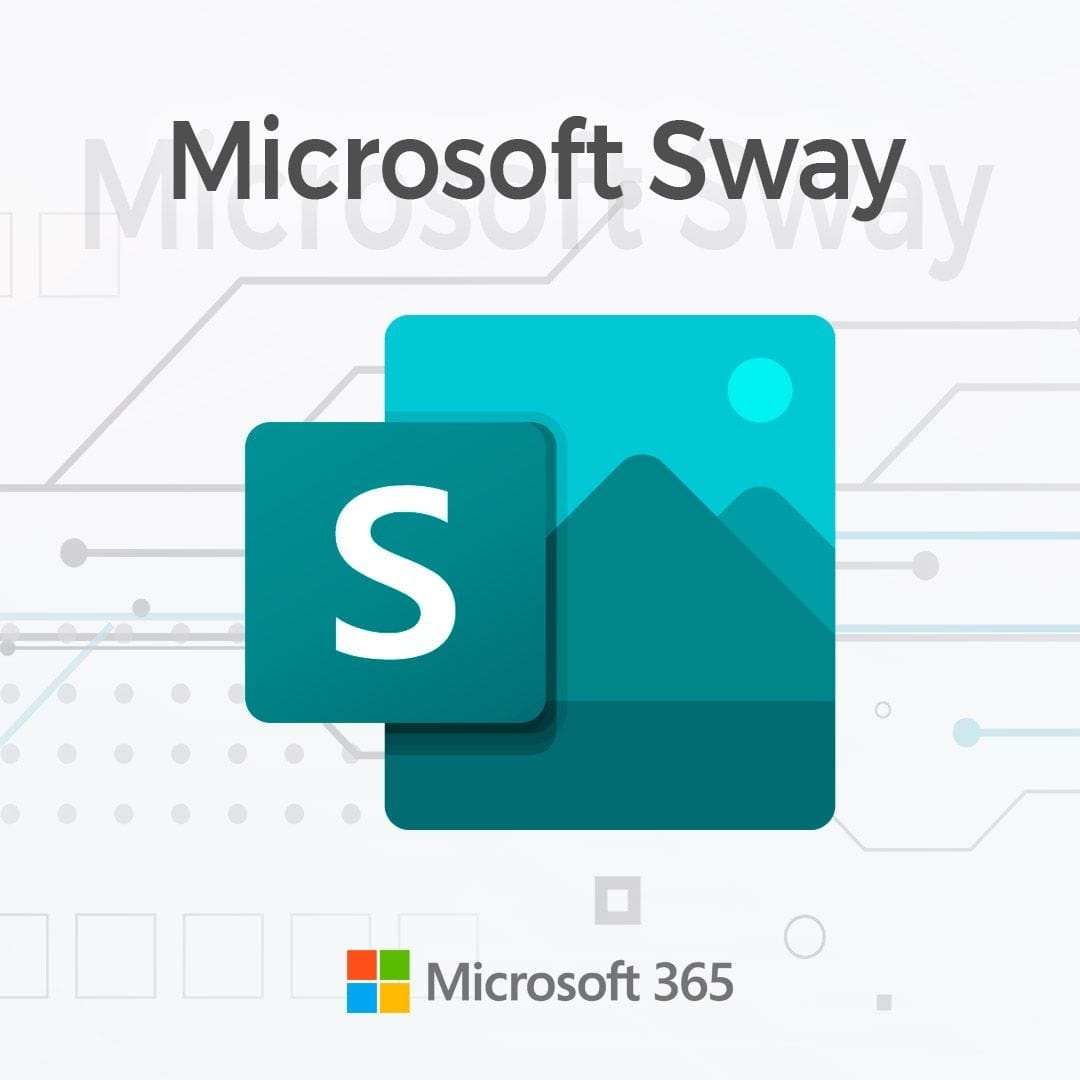
Mastering Presentations with Microsoft 365 Sway
Are you tired of creating dull and uninspiring presentations? Looking for a way to captivate your audience and deliver impactful content? Say goodbye to traditional slideshows and hello to Microsoft 365 Sway!
Microsoft Sway is a user-friendly online presentation tool that can revolutionize the way you create and share presentations. With its interactive features and intuitive interface, Sway empowers you to transform your ideas into dynamic and engaging stories that will leave your audience wanting more.
Whether you’re a student, business professional, or educator, Microsoft Sway can take your presentations to the next level. But how exactly does it work? What sets it apart from other presentation tools? And how can you leverage its features to create memorable presentations?
In this article, we will explore the key features of Microsoft 365 Sway, compare it with Microsoft PowerPoint, uncover the benefits of using Sway, provide tips for creating effective presentations, and share valuable training resources. By the end, you’ll have a comprehensive understanding of how to master presentations with Microsoft 365 Sway.
Table of contents
Key Takeaways:
- Microsoft 365 Sway is a user-friendly online presentation tool provided by Microsoft.
- Sway allows you to create interactive and engaging presentations using videos, images, text, and more.
- It offers a range of features that make it a powerful tool for storytelling and interactive content creation.
- When compared to traditional presentation tools like Microsoft PowerPoint, Sway has its unique advantages.
- Using Microsoft Sway can enhance your presentation skills and help you deliver impactful content to your audience.
Key Features of Microsoft 365 Sway
Microsoft 365 Sway offers a range of features that empower users to create engaging presentations and captivate their audience through interactive storytelling. Here are some of the key features that make Microsoft Sway a powerful tool:
1. User-Friendly Interface
Microsoft 365 Sway provides a user-friendly interface that makes it easy for anyone, regardless of technical expertise, to create visually stunning presentations. The intuitive design allows users to navigate effortlessly through the platform and create professional-looking content with minimal effort.
2. Multimedia Integration
With Microsoft 365 Sway, users can seamlessly incorporate various multimedia elements into their presentations, including videos, images, audio files, and more. This feature enables presenters to tell their stories in a dynamic and engaging manner, capturing the attention of their audience.
3. Interactive Storytelling
One of the standout features of Microsoft 365 Sway is its interactive storytelling capabilities. Users can create presentations that allow the audience to interact with the content, providing an immersive and personalized experience. This feature enhances engagement and leaves a lasting impression on viewers.
4. Device Compatibility
Microsoft 365 Sway is designed to be compatible with various devices, including PCs, tablets, and smartphones. This compatibility ensures that presentations created with Sway can be accessed and viewed seamlessly across different platforms, allowing users to reach a wider audience.
5. Collaboration and Sharing
Microsoft 365 Sway enables users to collaborate with others in real-time, making it ideal for team projects or group presentations. Users can easily share their Sway presentations with colleagues or clients, ensuring a seamless and efficient collaboration process. This feature promotes teamwork and enhances productivity.
These are just a few of the notable features that Microsoft Sway offers. By utilizing these capabilities, users can create captivating and engaging presentations that leave a lasting impact on their audience.
Microsoft PowerPoint vs. Microsoft Sway: A Comparison
When it comes to creating presentations, Microsoft offers two popular tools: Microsoft PowerPoint and Microsoft Sway. Both tools have their unique features and functionalities, making them suitable for different presentation needs. Let’s compare these two tools to help you choose the right presentation tool for your next project.
Microsoft PowerPoint is a well-established software that has been used for creating presentations for decades. It offers a wide range of design templates, animation effects, and formatting options, allowing users to create professional-looking slideshows. PowerPoint is ideal for creating linear presentations with a structured flow of information. It provides extensive customization options, allowing you to fine-tune every aspect of your presentation.
On the other hand, Microsoft Sway is a relatively newer addition to the Microsoft Office suite. Sway emphasizes on creating interactive and engaging presentations that capture your audience’s attention. With Sway, you can easily incorporate multimedia elements like images, videos, and audio to create a dynamic storytelling experience. Sway offers a simple and intuitive interface, making it easy for users to create visually appealing presentations without the need for advanced design skills.
“Microsoft PowerPoint is ideal for creating structured, formal presentations, while Microsoft Sway is more suited for creating interactive and visually engaging presentations.”
Microsoft PowerPoint is a powerful tool for delivering formal presentations in business and academic settings. It provides extensive features for creating slide decks with customized layouts, charts, and graphs. PowerPoint also offers robust collaboration options, allowing multiple users to work on the same presentation simultaneously.
Sway, on the other hand, is more focused on creating presentations for online sharing and viewing. It offers seamless integration with various online platforms and social media networks, making it easy to share your presentations with a wider audience. Sway presentations are responsive and adapt well to different screen sizes, ensuring a consistent viewing experience across devices.
Ultimately, the choice between Microsoft PowerPoint and Microsoft Sway depends on your specific presentation requirements. If you need to create a formal and structured presentation with extensive customization options, PowerPoint is the way to go. On the other hand, if you want to create interactive and visually compelling presentations that can be easily shared online, Sway is the perfect choice.
To summarize, Microsoft PowerPoint is suited for traditional presentations with detailed formatting and customization needs, while Microsoft Sway is ideal for creating interactive and visually appealing presentations for online sharing and viewing. Consider your presentation goals and audience preferences when choosing between these two powerful tools.
Now that we’ve compared PowerPoint and Sway, let’s explore the benefits of using Microsoft 365 Sway for your presentations in the next section.
Benefits of Using Microsoft 365 Sway
Microsoft 365 Sway offers numerous benefits that make it an exceptional tool for creating impactful presentations. Let’s explore the advantages of using Sway for your next presentation:
1. Versatile and User-Friendly: With Microsoft Sway, you can easily create visually stunning presentations without any design expertise. Its intuitive interface allows you to drag and drop various multimedia elements, such as images, videos, and audio clips, to bring your ideas to life.
2. Interactive and Engaging: Sway enables you to create interactive stories to captivate your audience. Its dynamic features, such as navigation buttons, embedded content, and interactive charts, offer an immersive experience that keeps viewers engaged throughout your presentation.
3. Seamless Collaboration: Microsoft Sway enables real-time collaboration, making it effortless to work with colleagues, teammates, or students on a shared presentation. Multiple users can simultaneously contribute, edit, and review content, promoting teamwork and efficient workflow.
4. Accessible Anywhere, Anytime: Since Sway is a cloud-based application, you can access and edit your presentations from anywhere, using any device with an internet connection. Whether you’re working from your desktop, laptop, tablet, or mobile phone, your presentations are always within reach.
5. Hassle-Free Sharing: Sharing your Sway presentations is simple and hassle-free. You can easily send a link to your audience, who can then view your presentation directly from their web browser. No need for them to download any files or install additional software.
Create Visual Impact with Sway
Microsoft 365 Sway provides an array of features and benefits that enhance your presentations and make them more impactful. Its versatility, user-friendliness, interactivity, and collaboration capabilities set it apart from traditional presentation tools.
Next, in Section 5, we’ll explore how to get started with Microsoft Sway so you can unlock its full potential for creating stunning and engaging presentations.
Getting Started with Microsoft 365 Sway
Are you ready to create captivating presentations with Microsoft 365 Sway? Follow these simple steps to get started and learn how to use Sway for presentations:
Create a New Sway
To begin, log in to your Microsoft 365 account and navigate to the Sway app. Click on the “New Sway” button to start creating your presentation.
Choose a Layout
Next, select a layout for your Sway. You can choose from a variety of pre-designed templates or start from scratch with a blank canvas. Consider the theme and design that best suits your presentation topic.
Add Content
Now it’s time to add content to your Sway. Use the intuitive drag-and-drop interface to add text, images, videos, and more. Experiment with different media types to create a visually appealing and interactive presentation.
Customize and Enhance
Once you’ve added your content, you can customize and enhance your Sway. Adjust the formatting, colors, and fonts to match your branding or personal style. Take advantage of Sway’s built-in features, such as captions, transitions, and navigation, to create a seamless and engaging experience for your audience.
Preview and Share
Before finalizing your presentation, take advantage of the preview feature to see how your Sway looks to your audience. Make any necessary adjustments and then share your Sway with others. You can easily send a link to your presentation or embed it on a webpage for easy access.
Collaborate and Gather Feedback
Sway allows for collaboration, so you can invite others to edit your presentation. This feature is particularly useful when working on group projects or seeking feedback from colleagues or clients. Leverage the power of teamwork to create an even more impactful presentation.
With these steps, you’re now equipped to start using Microsoft 365 Sway for your presentations. Unleash your creativity, engage your audience, and deliver presentations that leave a lasting impression.
| Benefits of Getting Started with Microsoft 365 Sway |
|---|
| Seamless integration with other Microsoft Office applications |
| User-friendly interface for easy creation and editing |
| Ability to create visually appealing and interactive presentations |
| Collaborative features for team projects and feedback gathering |
| Flexible sharing options to easily distribute your presentations |
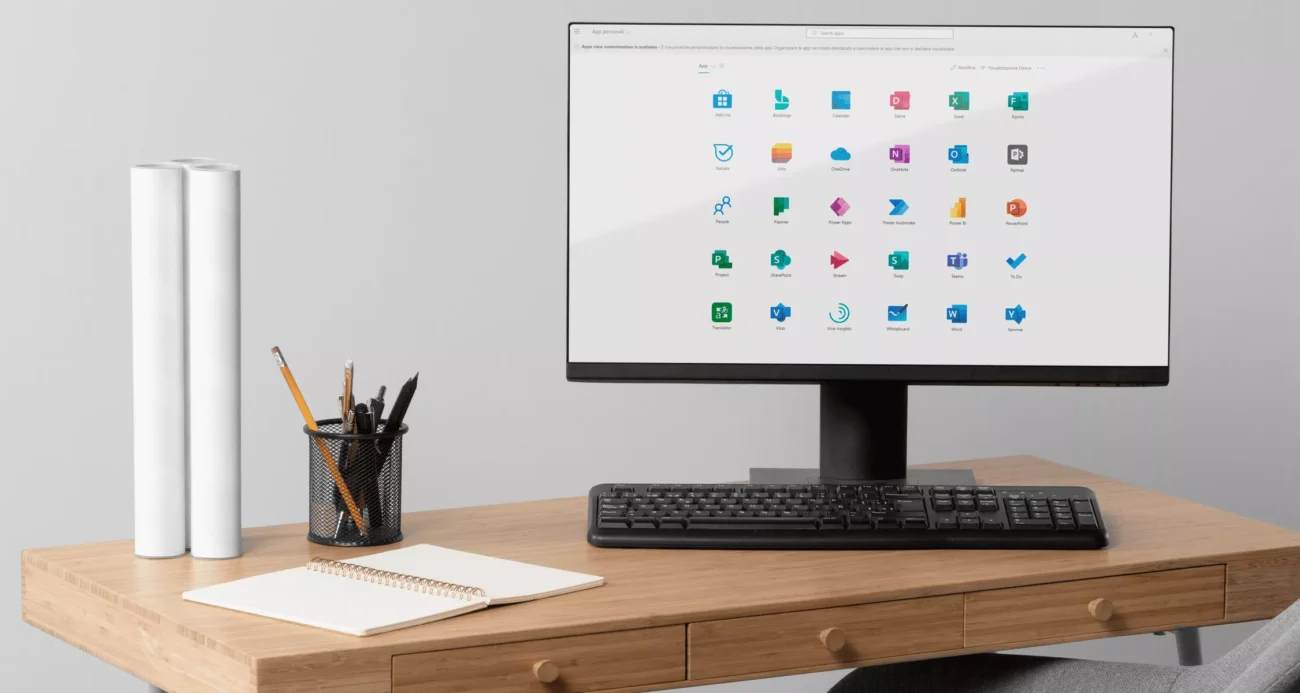
Tips for Creating Effective Presentations with Microsoft 365 Sway
Creating engaging and impactful presentations is crucial to capturing your audience’s attention and effectively conveying your message. With Microsoft 365 Sway, you have a powerful tool at your disposal to create visually stunning and interactive presentations. Here are some tips to help you make the most of this innovative presentation platform:
1. Plan your presentation
Before diving into creating your Sway presentation, take the time to plan and outline your content. Determine the key points you want to convey and organize your thoughts in a logical and structured manner.
2. Choose compelling visuals
Visuals play a crucial role in capturing your audience’s attention and conveying your message effectively. Select high-quality images, videos, and other multimedia elements that align with your content and enhance the overall visual appeal of your presentation.
3. Keep it concise
Avoid overwhelming your audience with excessive information. Keep your content concise and to the point. Use bullet points, short sentences, and clear headings to make your presentation easy to follow and understand.
4. Utilize interactive features
One of the standout features of Microsoft 365 Sway is its interactivity. Take advantage of interactive elements such as quizzes, polls, and surveys to actively engage your audience and make your presentations more memorable.
5. Tell a story
Effective presentations often follow a narrative structure. Use Microsoft 365 Sway’s storytelling capabilities to create a compelling and cohesive storyline that guides your audience through your content. Incorporate transitions, animations, and multimedia elements to enhance the storytelling experience.
6. Customize the design
Make your presentation visually appealing by customizing the design. Choose from a variety of themes, colors, fonts, and layouts to create a cohesive and professional look. Be consistent with your design choices throughout the presentation for a polished and cohesive visual experience.
7. Practice and rehearse
Once your presentation is ready, take the time to practice and rehearse. Familiarize yourself with the flow of the presentation, timing of transitions, and delivery of your content. Rehearsing will help you feel more confident and ensure a smooth and engaging presentation.
“A well-crafted presentation can leave a lasting impression on your audience and effectively communicate your message. Utilize the tips above to create engaging and memorable presentations with Microsoft 365 Sway.”
By following these tips, you can leverage the power of Microsoft 365 Sway to create presentations that captivate your audience and leave a lasting impact. From careful planning to incorporating interactive elements, every aspect of your presentation plays a role in its effectiveness. Experiment with the features and design options offered by Microsoft 365 Sway to explore the full potential of this versatile presentation tool.
Training Resources for Microsoft 365 Sway
If you want to enhance your skills in using Microsoft 365 Sway, there are several training resources available:
- Microsoft Learning Center: Visit the official Microsoft Learning Center to access a wide range of Microsoft Sway courses and tutorials. Whether you are a beginner or an advanced user, you will find comprehensive resources to help you learn Sway and master its features.
- Online Video Tutorials: Explore popular online platforms such as YouTube and LinkedIn Learning for a plethora of video tutorials on Microsoft 365 Sway. These tutorials are created by experts and provide step-by-step guidance on creating engaging Sway presentations.
- Books and E-books: Check out books and e-books dedicated to Microsoft Sway. These resources offer in-depth knowledge and practical tips to help you navigate the software effectively and create impactful presentations.
- Community Forums: Engage with the Microsoft community by participating in forums and discussion boards. Here, you can ask questions, seek advice, and learn from experienced users who have already mastered the art of using Microsoft 365 Sway.
By utilizing these training resources, you can expand your knowledge and expertise in Microsoft 365 Sway, enabling you to create visually stunning and interactive presentations that captivate your audience.
Ready to take your presentations to the next level with Microsoft 365 Sway? Explore these training resources and unlock the full potential of this powerful presentation tool.
Conclusion
Microsoft 365 Sway is a powerful and intuitive tool for creating dynamic and engaging presentations. Its user-friendly interface allows users of all backgrounds to easily navigate and leverage its features for impactful content creation. With its seamless integration with other Microsoft Office applications, Sway offers a versatile platform for storytelling and interactive presentations.
Whether you’re a student, business professional, or educator, mastering Microsoft Sway can enhance your presentation skills and captivate your audience. Its interactive features, such as embedding videos, images, and other multimedia elements, provide endless possibilities for creating engaging and memorable presentations.
By exploring the various features and benefits of Microsoft 365 Sway, you can unlock your creativity and take your presentations to the next level. So, why wait? Start harnessing the power of Microsoft 365 Sway today and create presentations that leave a lasting impression.
FAQ
Microsoft 365 Sway is an online presentation tool provided by Microsoft. It is a part of the Office 365 suite and offers a user-friendly platform for creating dynamic and engaging presentations.
With Microsoft 365 Sway, you can include videos, images, text, and other multimedia elements to create interactive stories and capture your audience’s attention.
Some key features of Microsoft 365 Sway include its user-friendly interface, interactive storytelling capabilities, and seamless integration with other Microsoft Office applications.
When choosing between Microsoft PowerPoint and Microsoft Sway, consider factors such as the level of interactivity and storytelling you want to achieve in your presentations.
Microsoft 365 Sway offers benefits such as easy collaboration, mobile accessibility, automatic design suggestions, and interactive content creation.
To get started with Microsoft 365 Sway, you can sign in with your Microsoft account, choose a pre-designed template or start from scratch, and begin adding your content.
Yes! Some tips include organizing your content, using multimedia elements strategically, utilizing the design suggestions, and testing your presentation before sharing.
Yes, Microsoft offers training resources such as online courses, tutorials, and documentation to help you enhance your skills in using Microsoft 365 Sway.
More:
- Microsoft 365 Business: Boost Your Productivity
- Unlock Productivity with Microsoft 365 OneNote
- Microsoft 365 Teams: Collaborate Effectively!
- Microsoft 365 Project: Streamline Team Collaboration
- Maximize Efficiency with Microsoft 365 Power Apps
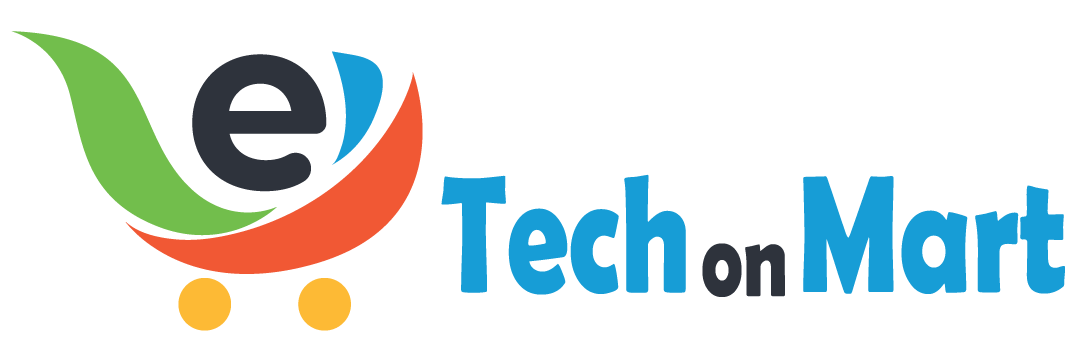

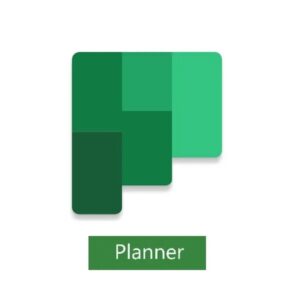
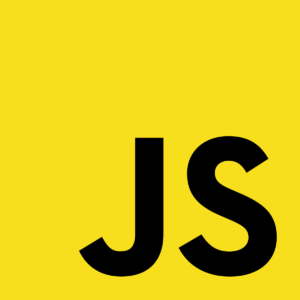
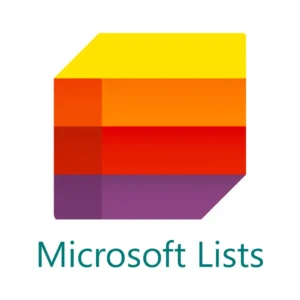
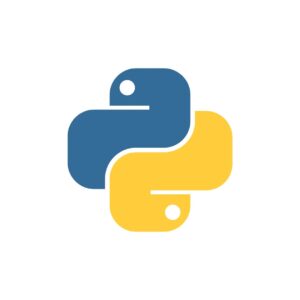

Leave a Reply
You must be logged in to post a comment.